What is notion?
What is Notion? Notion is an all-in-one workspace where you can write, plan, collaborate, and get organized. It combines notes, tasks, databases, and calendars into one seamless platform.
Getting Started with Notion To begin using Notion:
Go to notion.so and sign up for an account.
Once logged in, you'll see your workspace where you can create pages and databases.
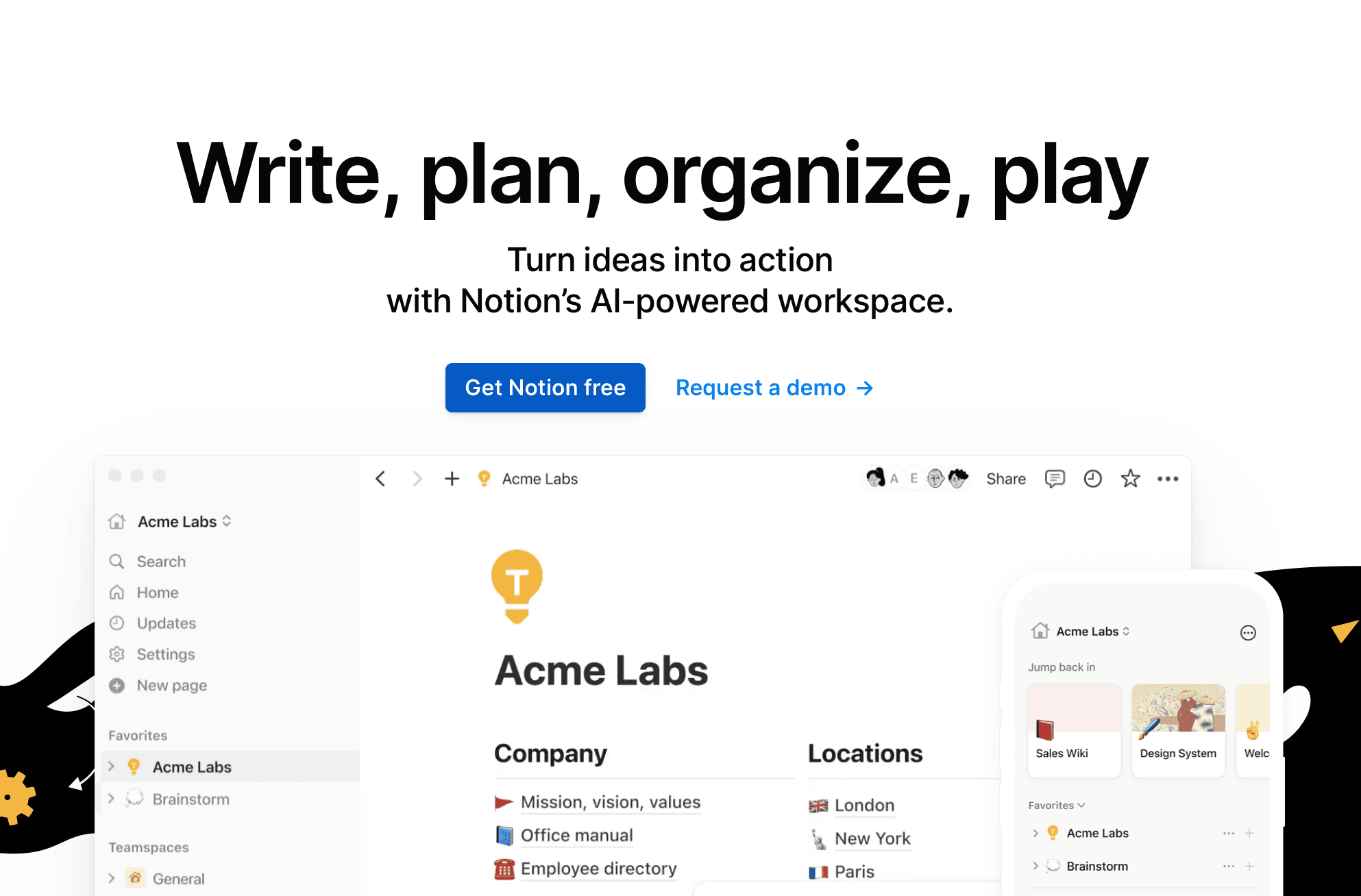
Creating Your Notion Account To create your Notion account:
Visit notion.so/signup and enter your email address.
Follow the instructions to set up your password and account details.
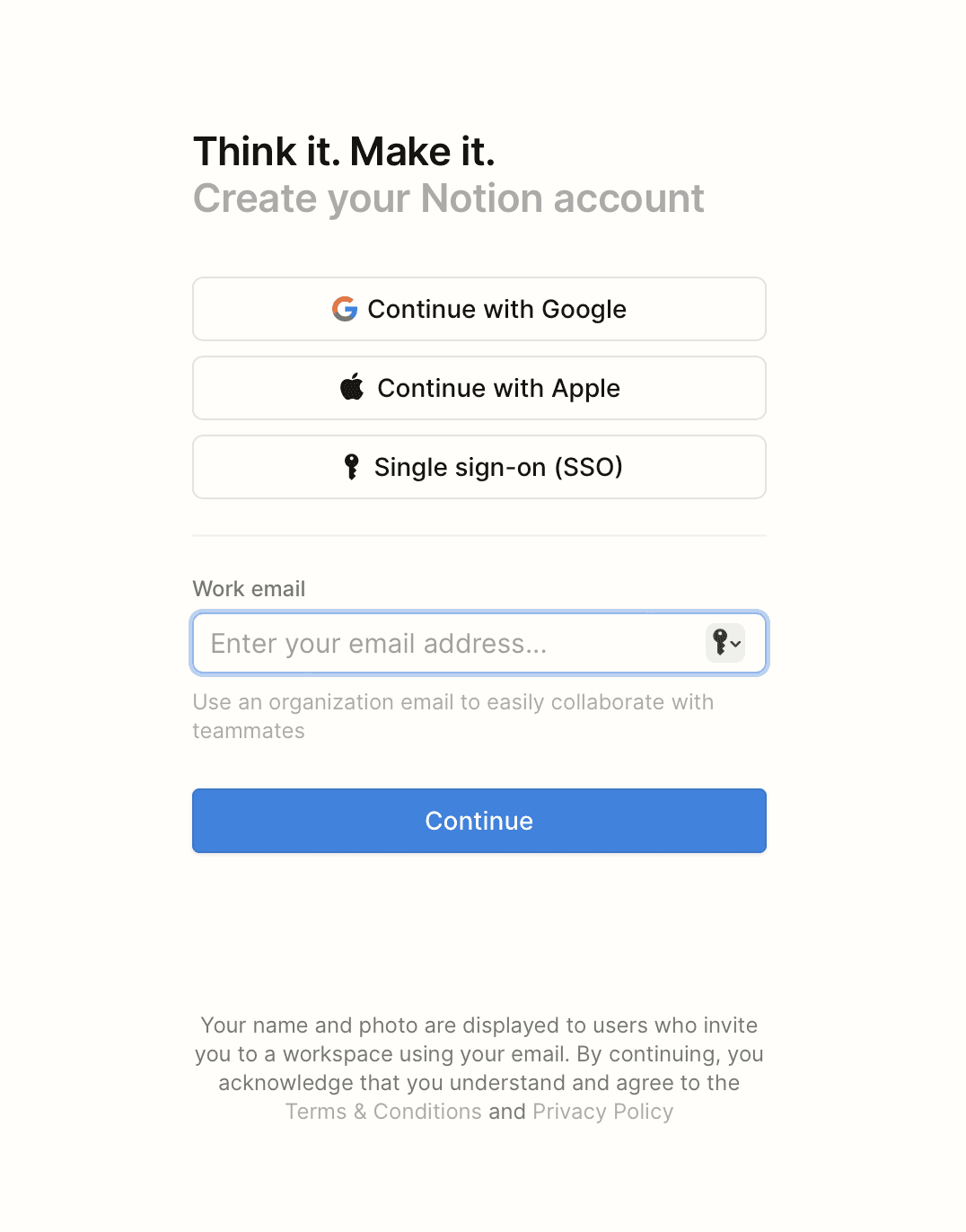
Basic Settings Customize your Notion experience:
Navigate to your profile settings by clicking on your profile picture.
Adjust your language, theme, and default page settings according to your preferences.
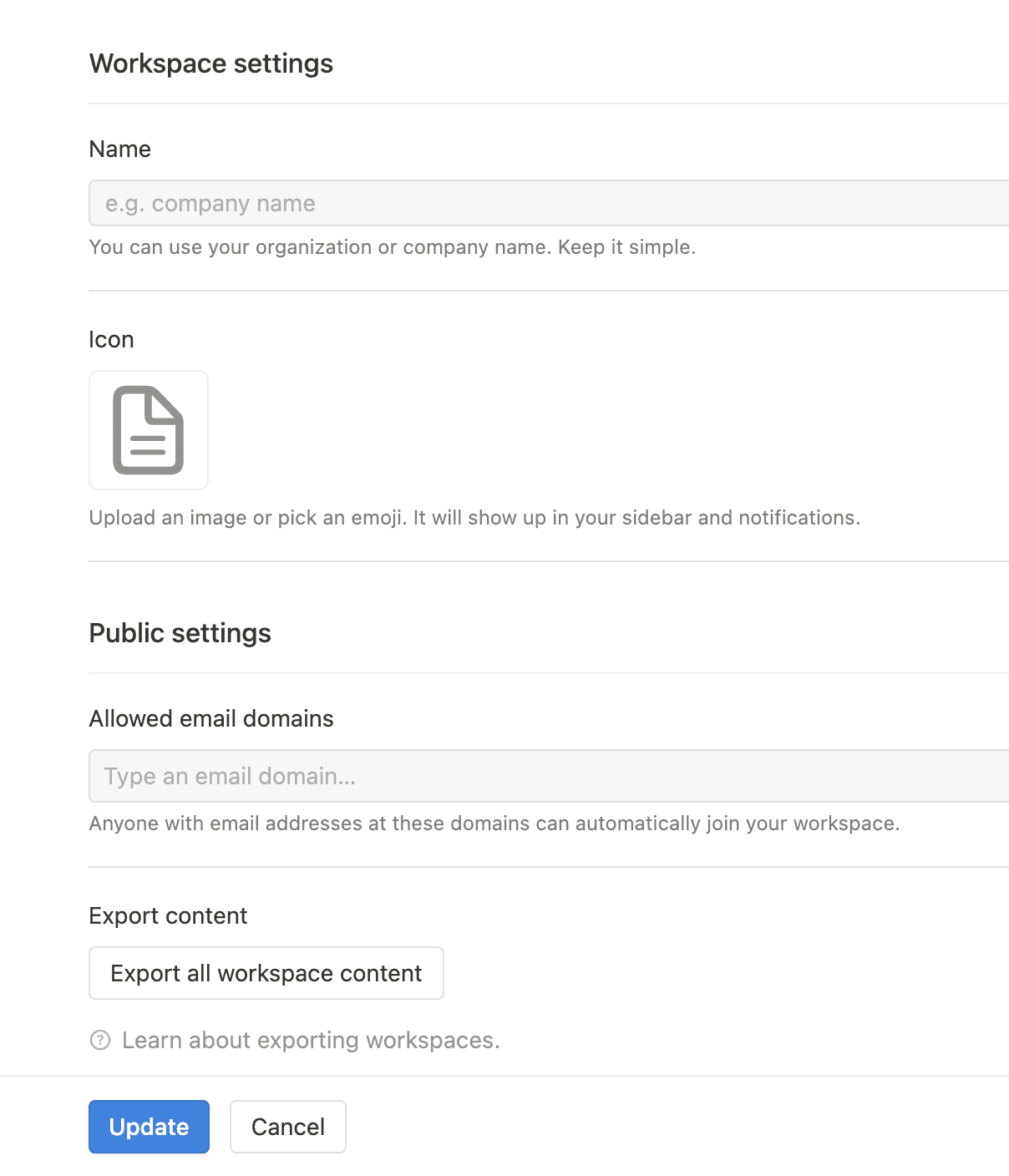
Creating Your First Page To create a page in Notion:
Click on the "+" button in the sidebar and choose "Page" or press "/" and start typing "Page."
Name your page and begin adding content. You can format text, add headers, lists, and images.
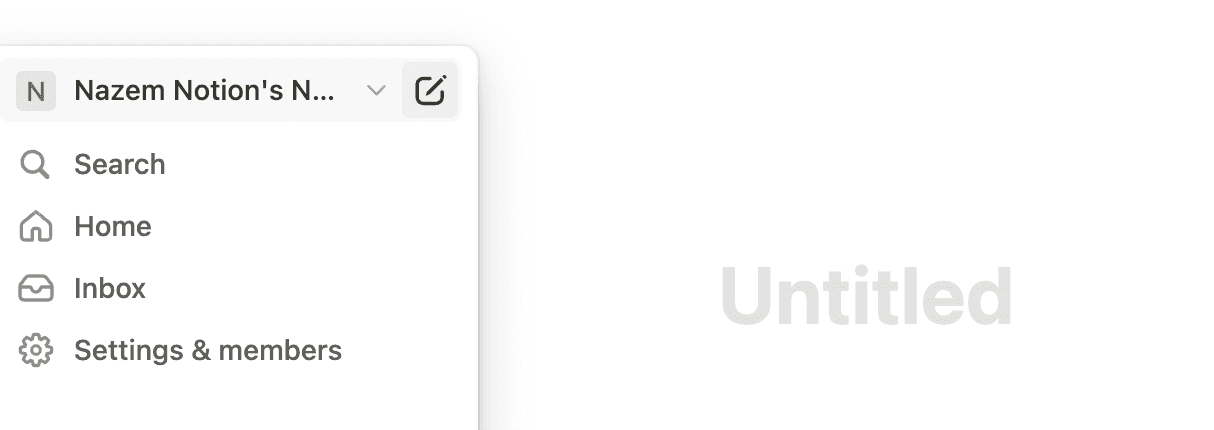
Data Entry in Notion Adding different types of content:
Text: Simply start typing on your page.
Lists: Use the slash command "/" to add various list types (bulleted, numbered).
Tables: Insert tables to organize data into rows and columns.
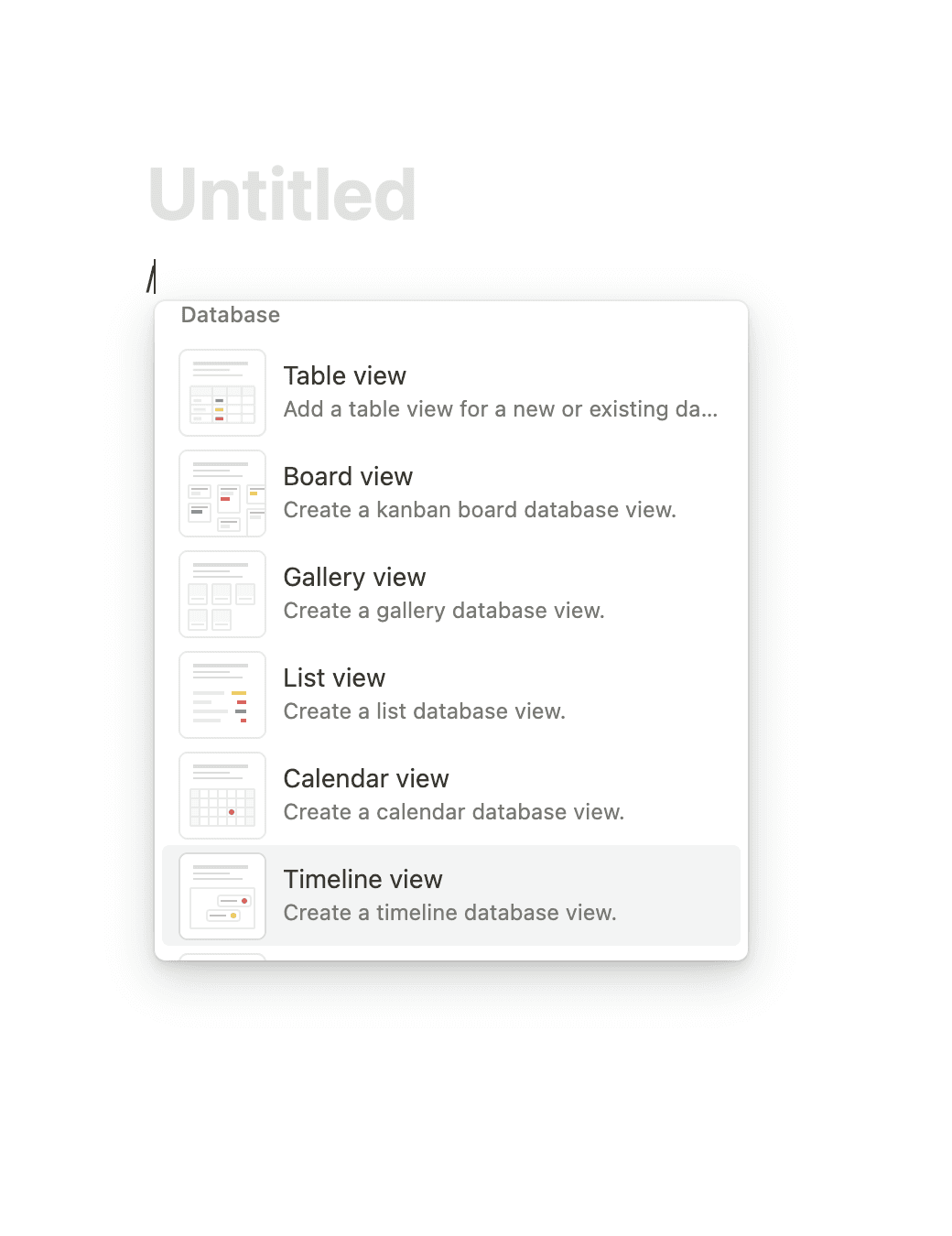
Using Notion Templates
Explore Templates: Browse Notion's template gallery for ready-made templates like project trackers, daily agendas, and team wikis.
Customize Templates: Use templates as starting points and customize them to suit your needs.
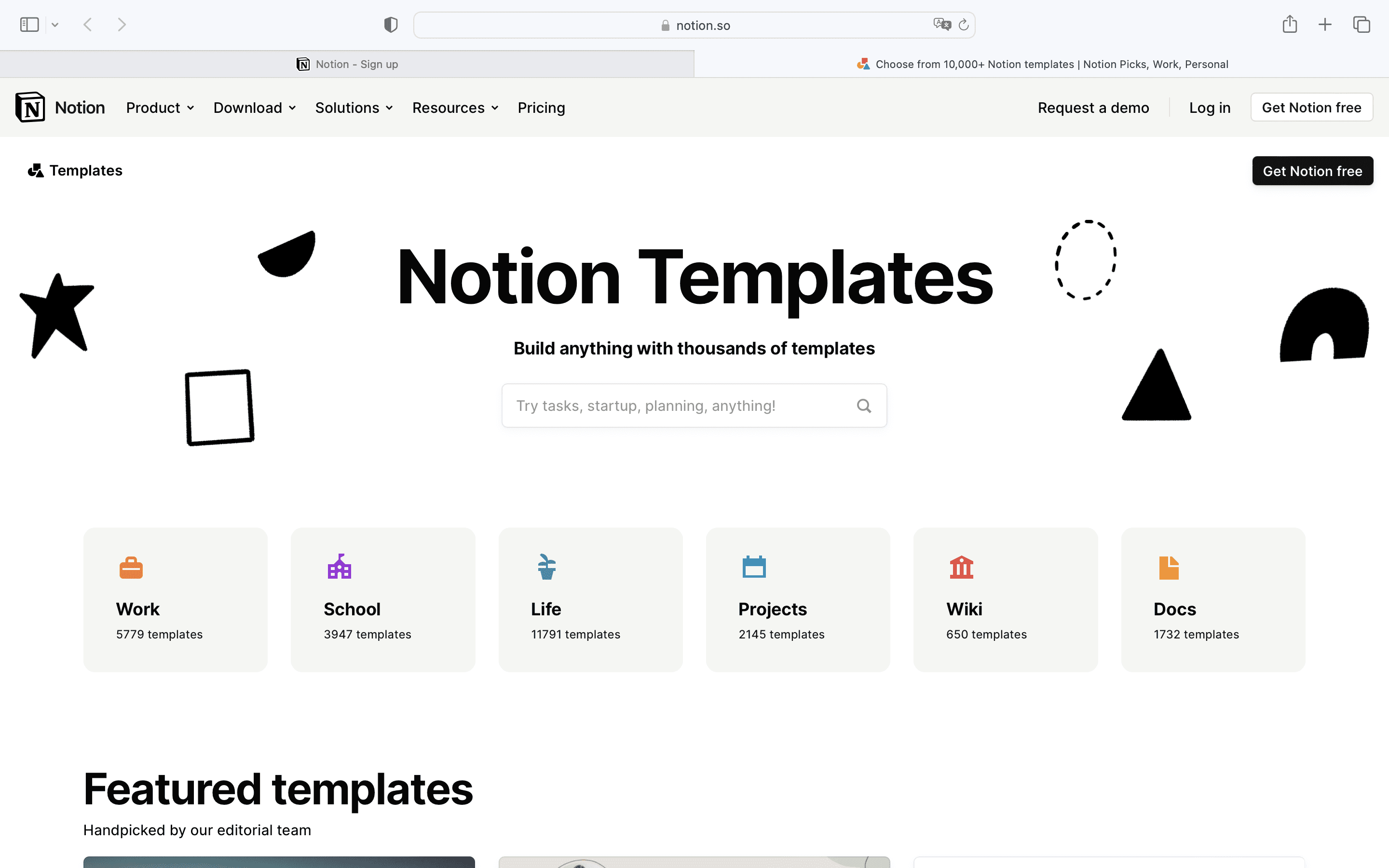
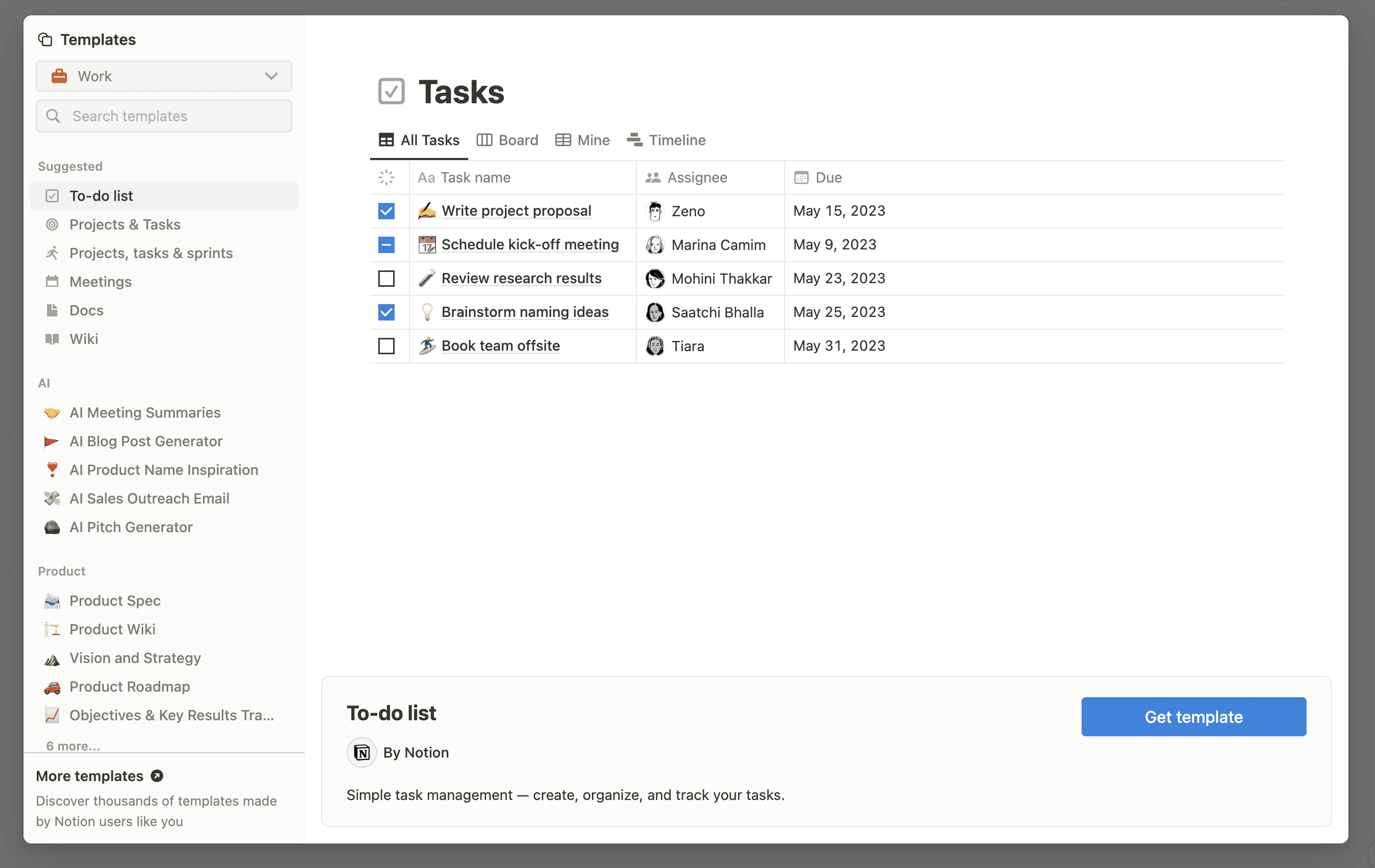
Collaboration and Sharing
Share Pages: Collaborate by sharing pages and databases with others.
Real-time Updates: Work with team members in shared workspaces, synchronizing updates in real-time.
By following these steps, you can start using Notion effectively to organize your workflows, manage projects, and keep track of personal tasks using its versatile features.